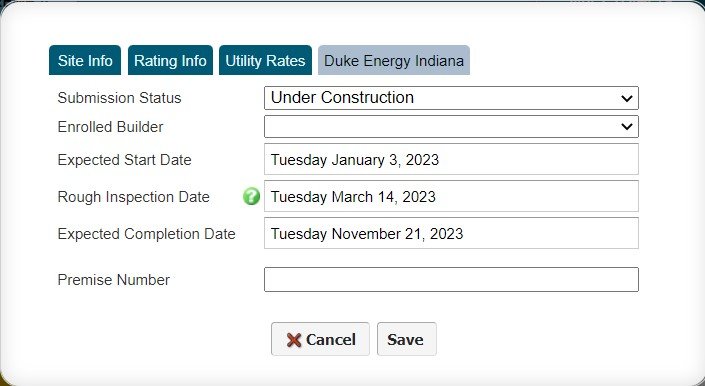Processing an RNC Program home in Ekotrope
1. Starting a Program application
After initiating an Ekotrope project (natively in Ekotrope; or via REM/Rate XML) take the following steps to begin an RNC Program application.
Expectations around timeliness of registering projects remain that all applications should be started no more than 2 weeks after rough inspections.
Project Info > Site Info
1: Complete the “Site Info” tab.
The following items are required to start an application:
Community
Lot / Unit Number
Address
*Duplicate Community/Lot combinations will be blocked.
Project Info > Duke Energy Indiana
2: Complete all fields in the “Duke Indiana” tab (Premise number is not required to start an application).
Select “Under Construction'“ as the Submission Status
Select the appropriate builder from the drop-down.
The following items are required to start an application:
Enrolled Builder - If you do not see the builder on this list and believe the completed a builder application for the Program, please reach out to DEIRNC@icfprogram.com.
Expected Completion Date
3. On the Ekotrope project’s homepage, select either “Duke Indiana” under the “Submit Project” drop-down.
Your application has now been started and will appear in the Program’s database.
2. Submitting a final project for incentives
The steps for submitting a final Ekotrope project closely match those outlined above for starting an application, with the following differences:
Submission status must be set to “Final Submission”
All project, site, and rating info fields are required
Automated QA checks will ensure that the project complies with Program guidelines and requirements
The following Project Info items are required in addition to those required to start an application:
City
Zip code
Plan/Model
Start date
Close-in date
Specific to REM/Rate XML users — complete these steps prior to those listed immediately above:
Import your REM XML into the already-started Ekotrope project
Set the new Building Design (created by the import) as the Master Design by clicking the blue ribbon next to the Building Design.
3. Using Ekotrope
The Basics
New and experienced users alike are encouraged to make use of Ekotrope’s online knowledge base. An excellent starting point is the “New User Tour”. After reviewing this material users will be familiar with the the Quick Results pane. The Quick Results items highlighted in the image at right will be useful to raters as they review the impacts of spec changes on HERO performance and incentives.
Advanced Users
Determining cost-effective strategies for builders to comply with the HERO code is a primary task for raters in the RNC Program. A critical tool for providing useful recommendations is Ekotrope’s component load diagnostics tool. It clearly outlines the performance of building components relative to the HERO reference home (or any reference home of your choosing).
Visit the Ekotrope Support page for guidance on using the tool.